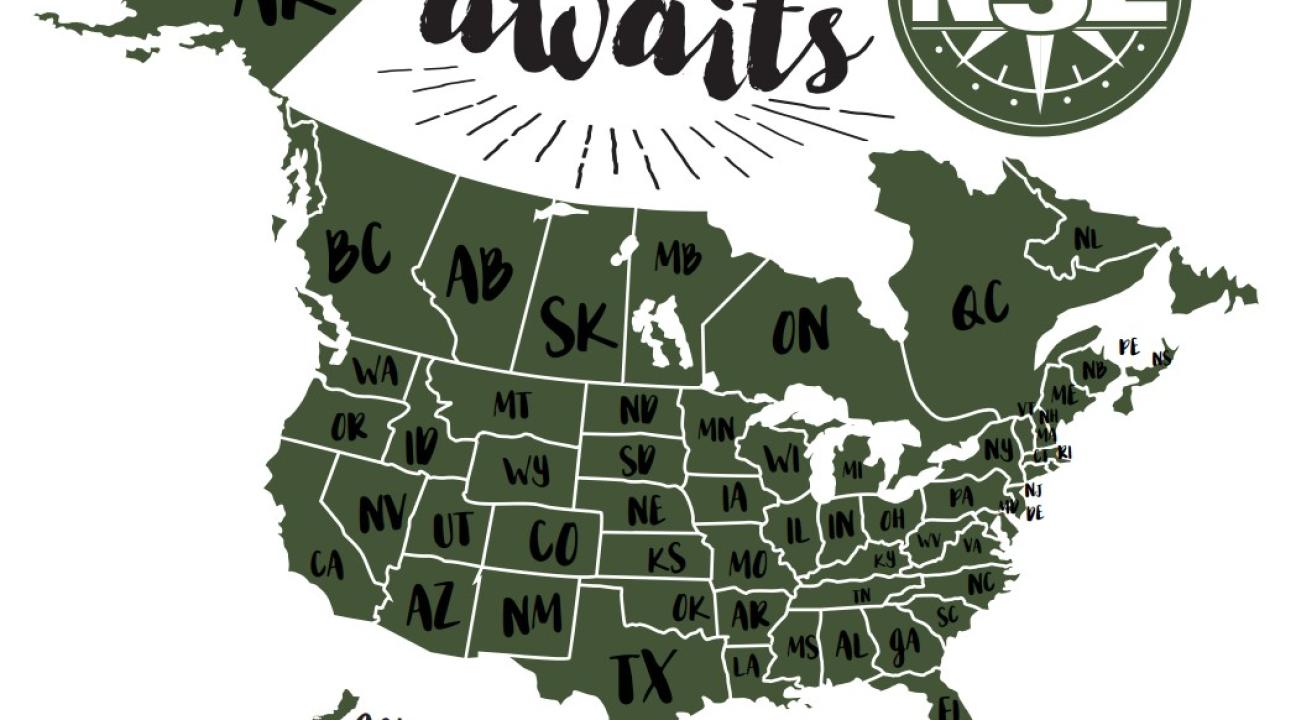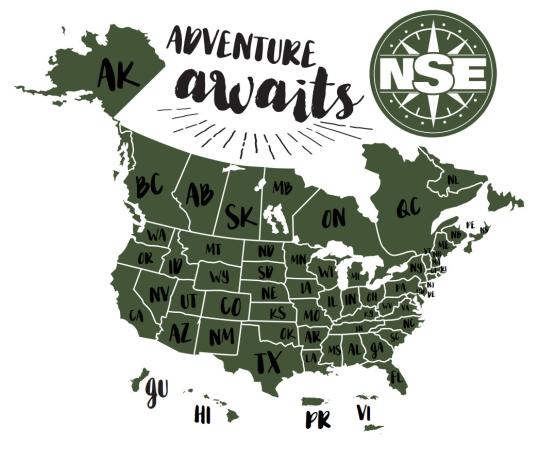Slideshow test
Editing Content
There are two ways to get to the editing screen.
Navigate to the page via the left sidebar menu, then click the New Draft tab.
Find the page in the Content list, and click the Edit link.
Once in the editing screen, the basic workflow is like this:
Each content type has its own set of fields. Fill out the content fields, then you may need to adjust settings in the tabs at the bottom of the editing screen.
After making edits, scroll to the bottom and click Publishing options.
Add a brief note to Moderation Notes describing the change made.
Set Moderation State to Needs Review.
Click Save.
This takes you back to the page (if you were on the page and clicked New Draft) or to the Content list (if you clicked Edit in the Content list). When you view the page, the content area will have a pink background, indicating the content displayed is not yet published. Review the page for accuracy, layout, spelling, etc.
Set the Moderation State to Published and click Apply.